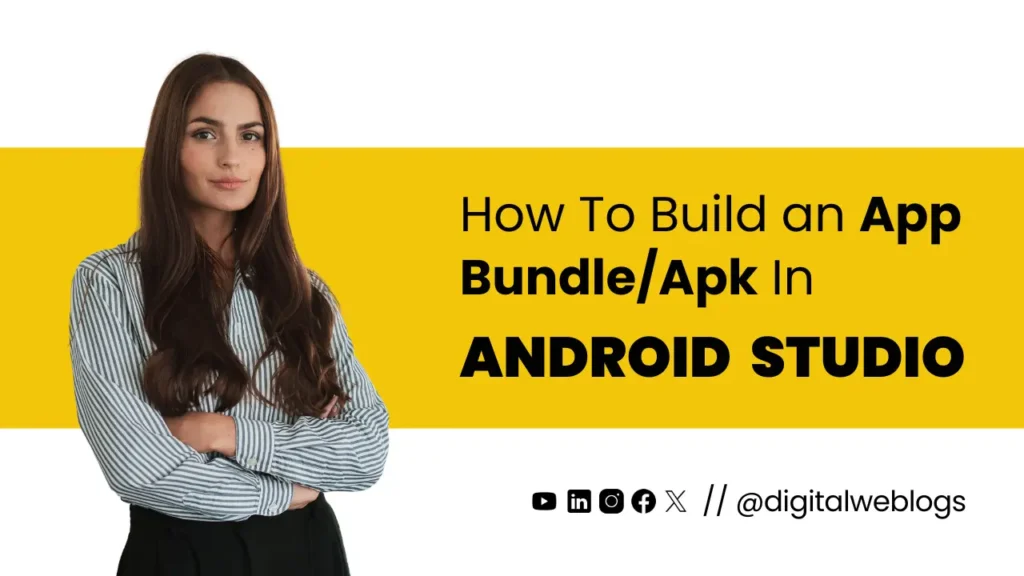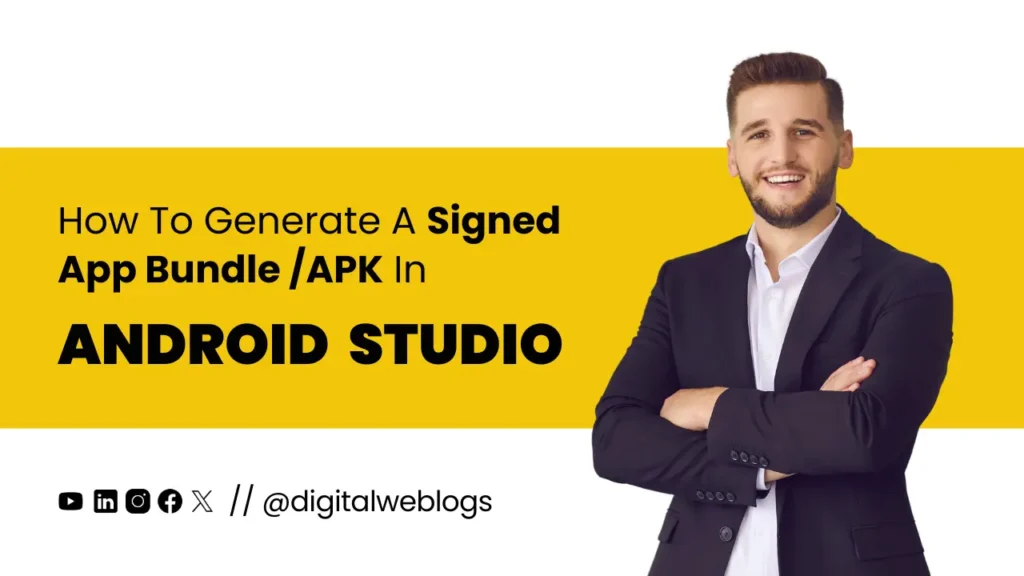How to Build an App Bundle(s)/Apk(s) in Android Studio. A Step-by-Step Guide
Introduction
When developing Android apps, building an app bundle or APK in Android Studio is a crucial step before releasing your app. App bundles optimize your app for distribution, while APKs are the standard format for installation. This guide will walk you through the process of building both an app bundle and an APK in Android Studio.
What is an App Bundle?
An Android App Bundle is a publishing format that includes all your app’s compiled code and resources but defers APK generation and signing to Google Play. This format allows Google Play to create optimized APKs for each user’s device configuration, enhancing app performance and reducing download sizes.
What is an APK?
An APK (Android Package Kit) is the file format used by Android for installing apps. It contains everything needed to install and run the app on an Android device. APKs are typically distributed through the Google Play Store but can also be installed manually.
Why Use App Bundles?
- Reduced Download Size: By delivering only the resources needed for a user’s device, app bundles significantly reduce the download size.
- Dynamic Delivery: App bundles enable modular delivery of features, allowing users to download parts of the app only when needed.
- Future-Proof: Google Play requires new apps to be published using the app bundle format.
Here’s a Step-by-Step Guide for Building an App Bundle in Android Studio
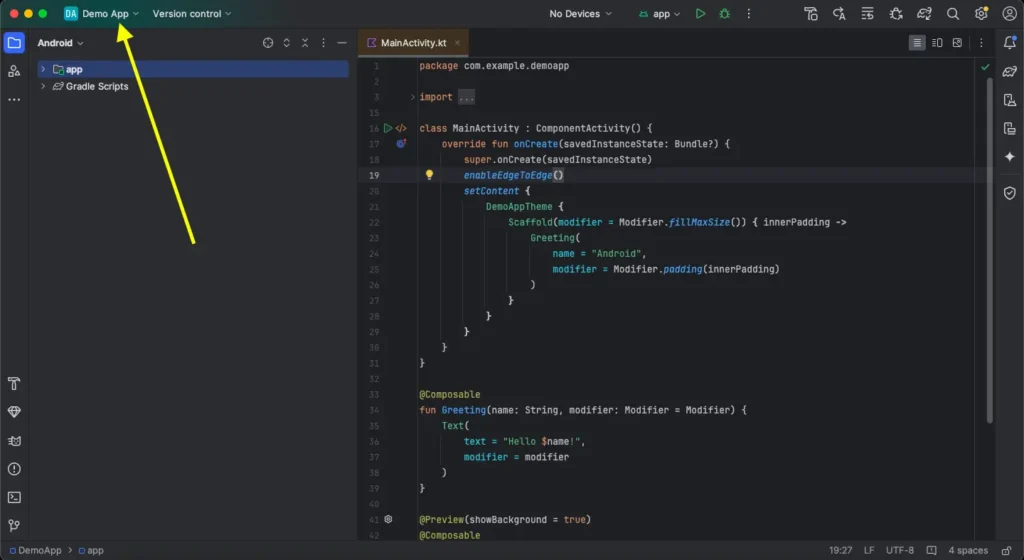
Step 1: Open Your Project in Android Studio
Ensure that you have the latest version of Android Studio installed. Open your existing project or create a new one.
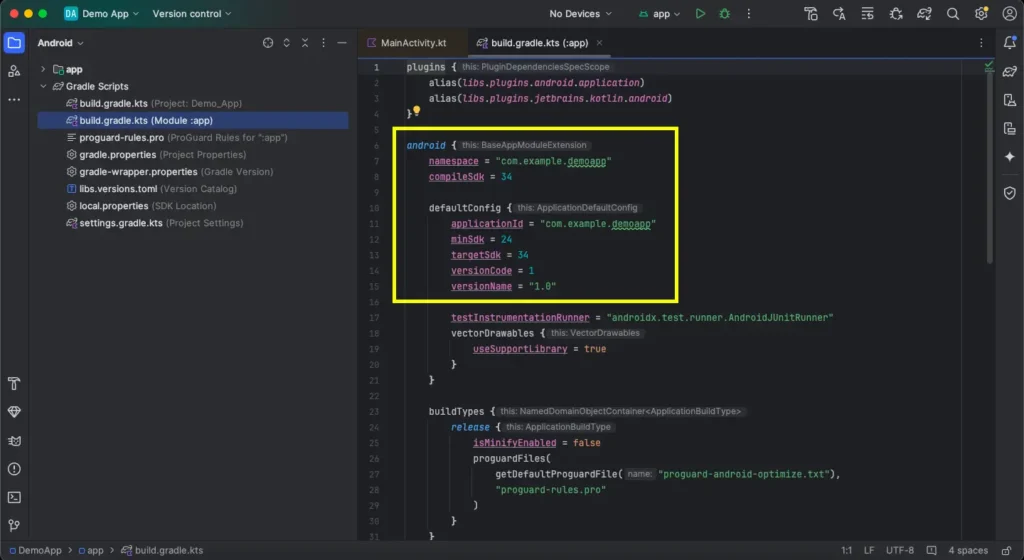
Step 2: Update Your Project for App Bundles
Make sure your project is set up correctly:
- CompileSdk = 34 and higher
- minSdk = 24 and higher
- targetSdk = 34 and higher
- versionCode = 1 OR according to app updatation
- versionName = 1.0 OR according to app updatation
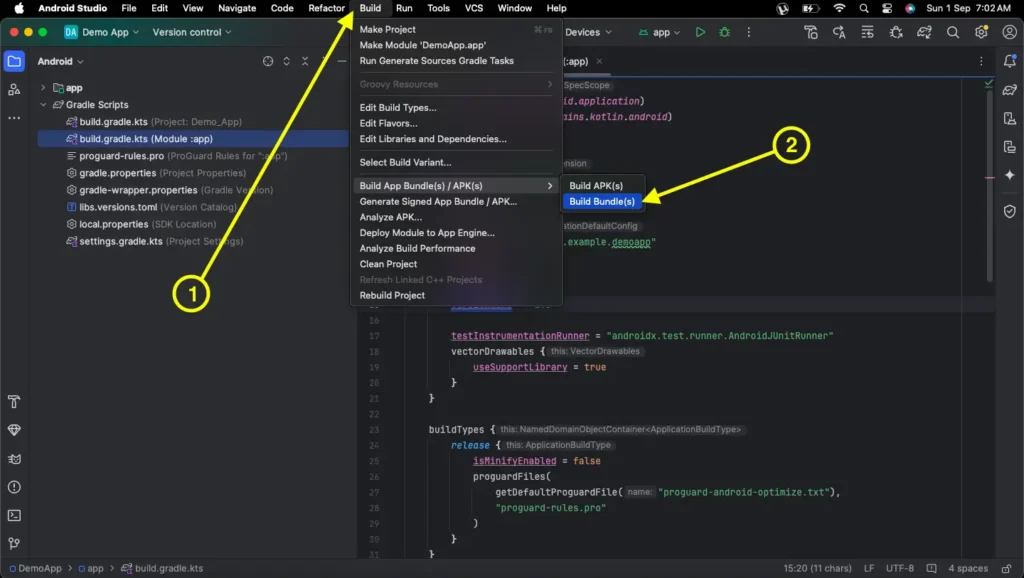
Step 3: Build the App Bundle
- Go to Build -> Build App Bundle(s) / APK(s) -> Build Bundle(s).
- Android Studio will create an
.aabfile (Android App Bundle) for you.
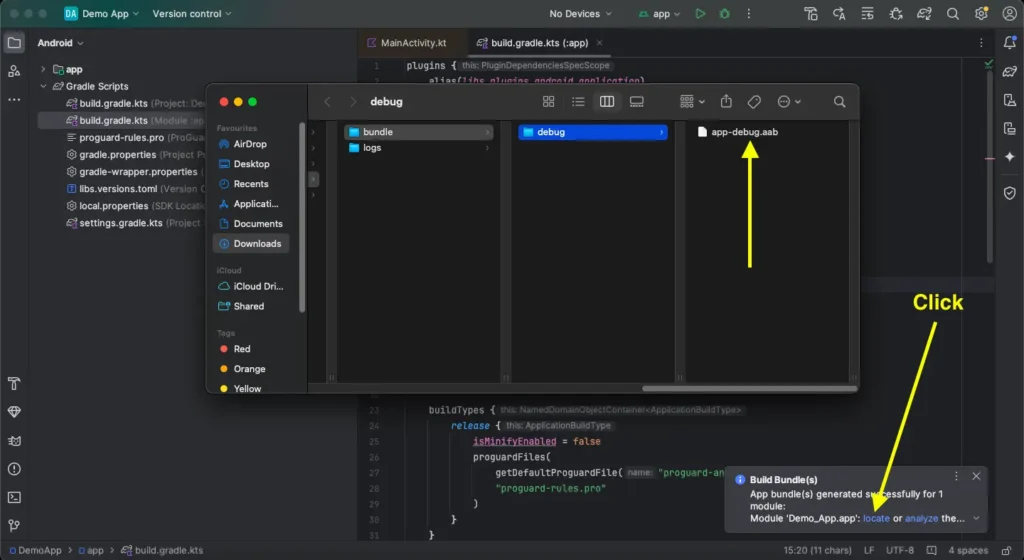
Step 4: Locate the App Bundle
Now, click on ‘Locate‘ and you’ll get your app bundle or AAB file.
By following the above steps, you can export the app bundle and APK to test your app before launching it on Google Play Console.
To upload the app to Google Play Console, you need a signed app bundle. To build a signed bundle, follow this post: How to Generate Signed App Bundle or APK in Android Studio