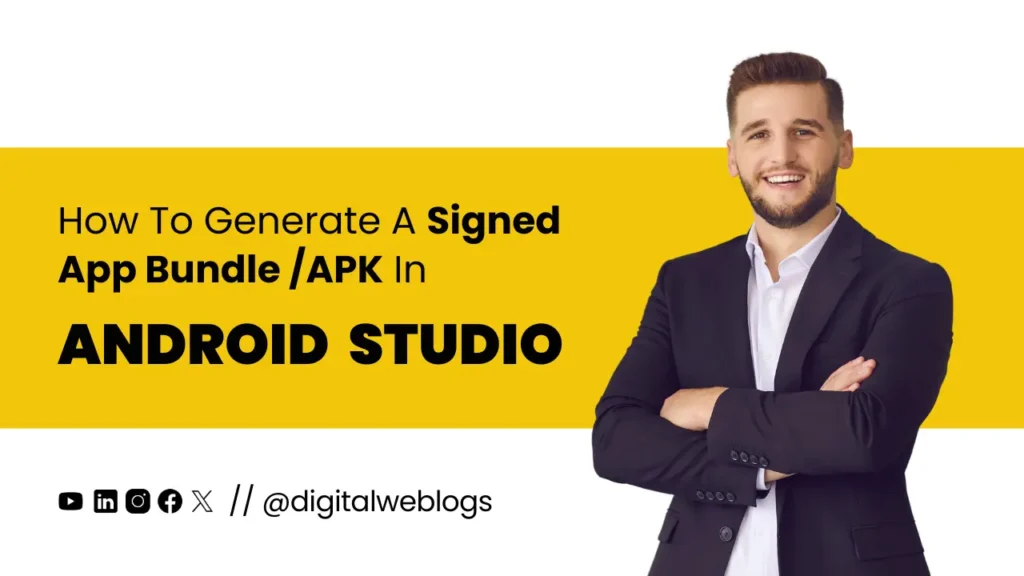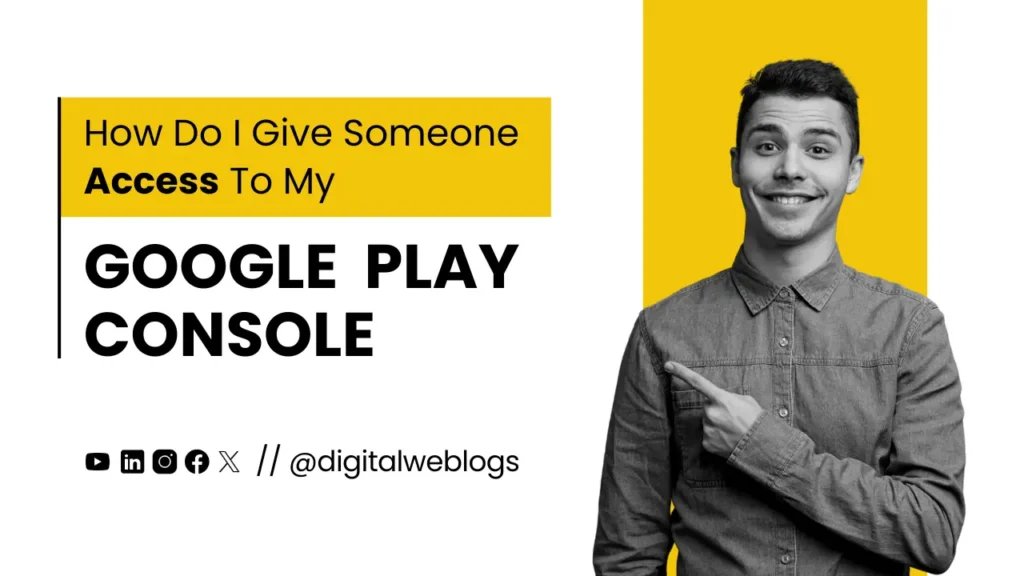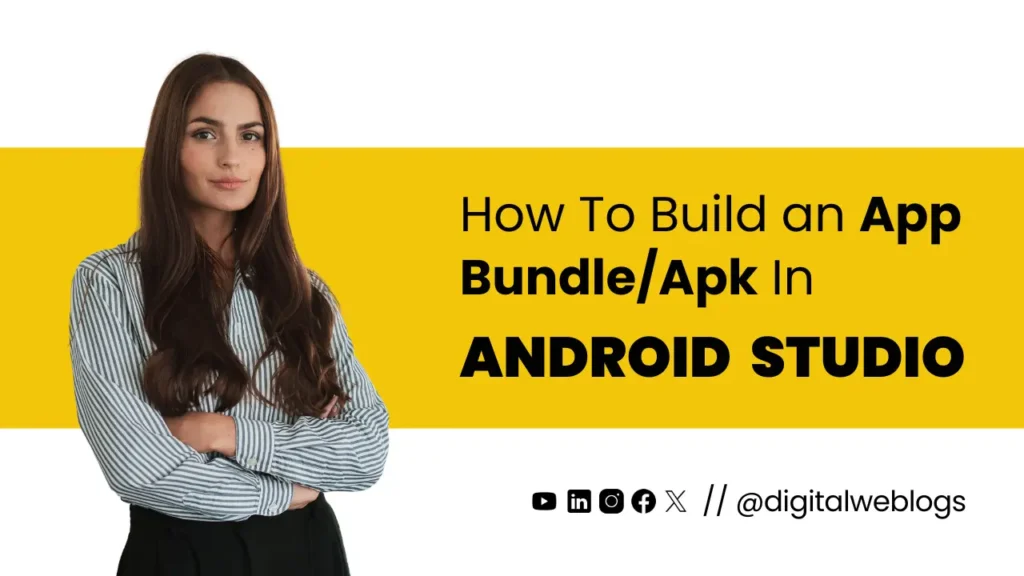How to Generate a Signed App Bundle / APK in Android Studio: A Step-by-Step Guide
Introduction
Generating a signed app bundle or APK in Android Studio is a crucial step before releasing your app to the public. Signing your app ensures that it can be trusted by users and distributed on the Google Play Store. This guide will walk you through the process of generating a signed app bundle or APK in Android Studio.
Why Sign Your App?
Signing your app provides a unique identity, allowing users to trust the source. It also enables you to update your app securely, ensuring that only you can issue updates.
Here’s a Step-by-Step Guide to Generate a Signed App Bundle / APK
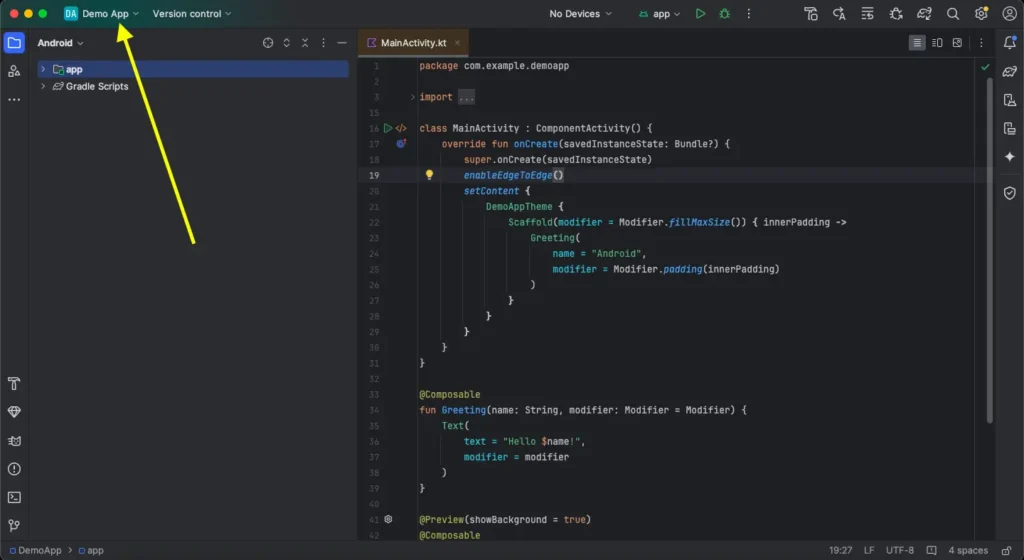
Step 1: Open Your Project in Android Studio
Launch Android Studio and open the project you want to sign.

Step 2: Go to the “Generate Signed Bundle / APK” Option
In the top menu, select Build > Generate Signed Bundle / APK.
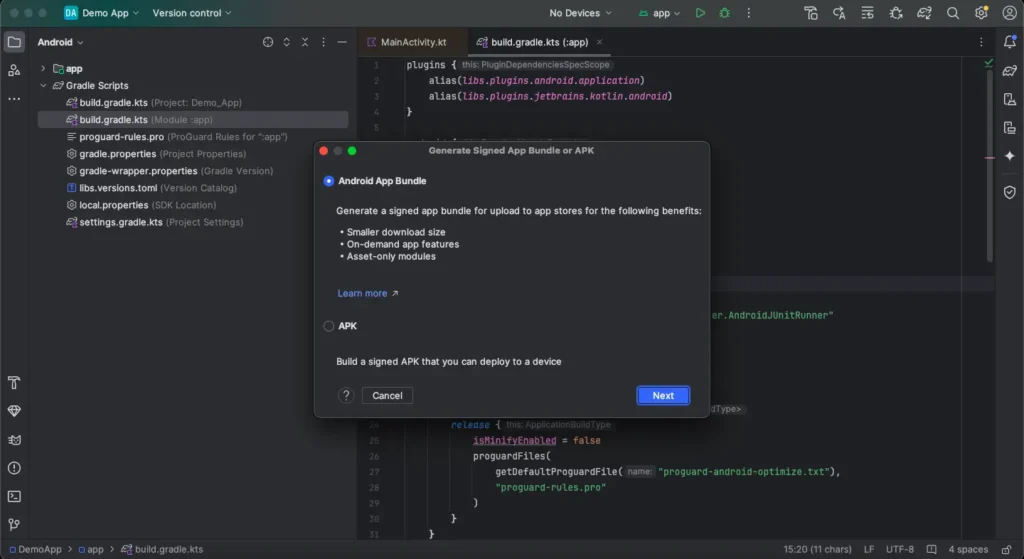
Step 3: Choose whether you want to generate a Signed Bundle / APK
Signed Bundle (recommended for publishing on Google Play) or a Signed APK.
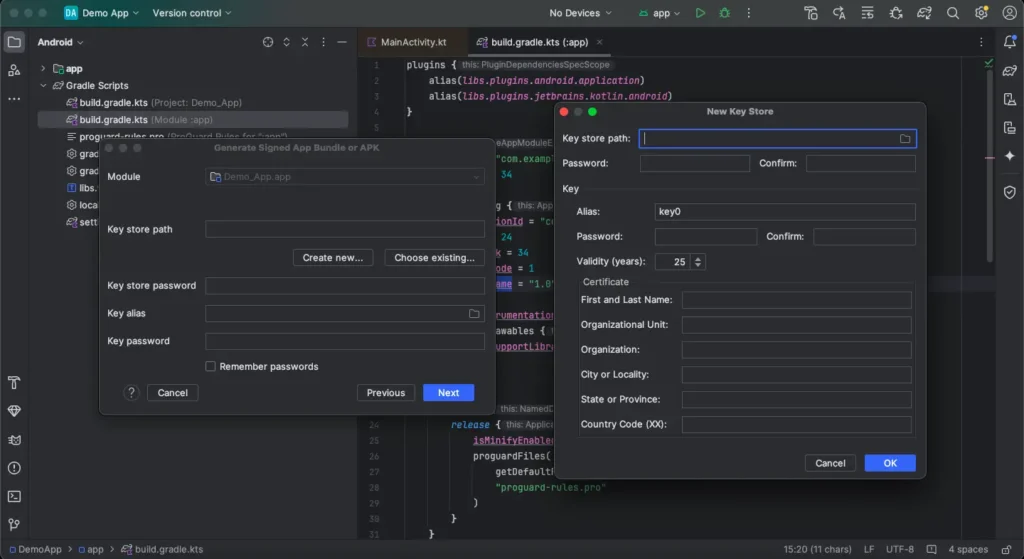
Step 4: Create or Select a Key Store
- If you already have a key store, select Choose existing, and locate your key store file.
- If you don’t have one, select Create new and Enter Key Details
- Key store path: Choose a secure location to save your key store file.
- Passwords: Set and confirm passwords for the key store and key.
- Key details:
- Alias: Enter a unique alias name.
- Passwords: Set and confirm passwords for the key store and key.
- Validity: Set the validity period (25+ years recommended).
- Certificate details:
- First and Last Name
- Organizational Unit
- Organization
- City or Locality
- State or Province
- Country Code(XX)
- Click OK to proceed and then click on Next.

Step 5: Select Build Variants
Choose the build variant for which you want to generate a signed bundle or APK. Usually, this is the release variant.

Step 6: Complete the Signing Process
- Click Next to review your settings.
- Click Create to start the build process. Android Studio will now generate the signed app bundle or APK.
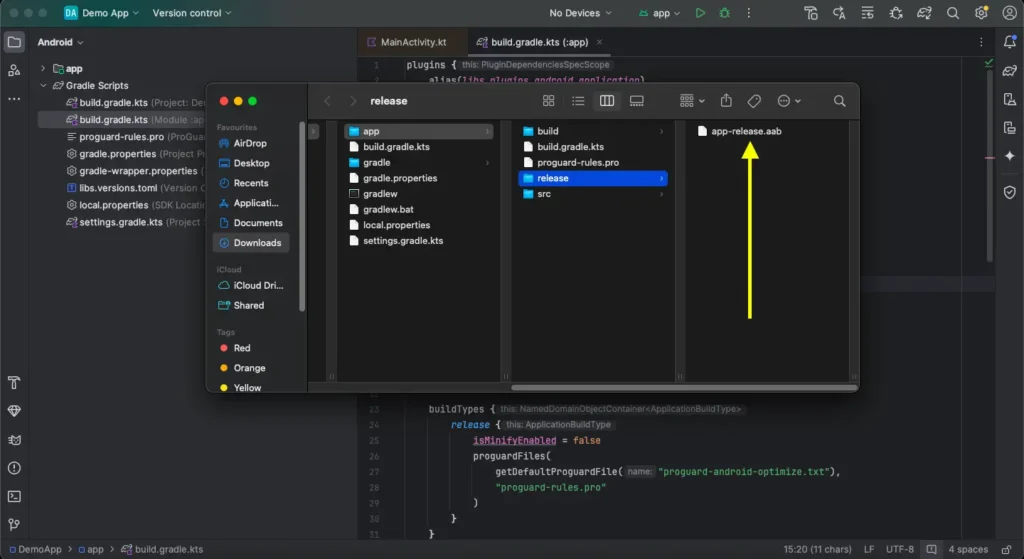
Step 7: Locate the Generated File
Once the process is complete, you can find your signed app bundle or APK in the app/release/ directory.
Generating a signed app bundle or APK in Android Studio is a straightforward but essential process for securing your app before distribution. Follow this step-by-step guide to ensure your app is properly signed and ready for release on the Google Play Store.